Export Orders
All filter that you see in page are optional. You can export all your WooCommerce store orders data in one big CSV file. You can try it by simply click on the "Export" button or click on "Preview" button.
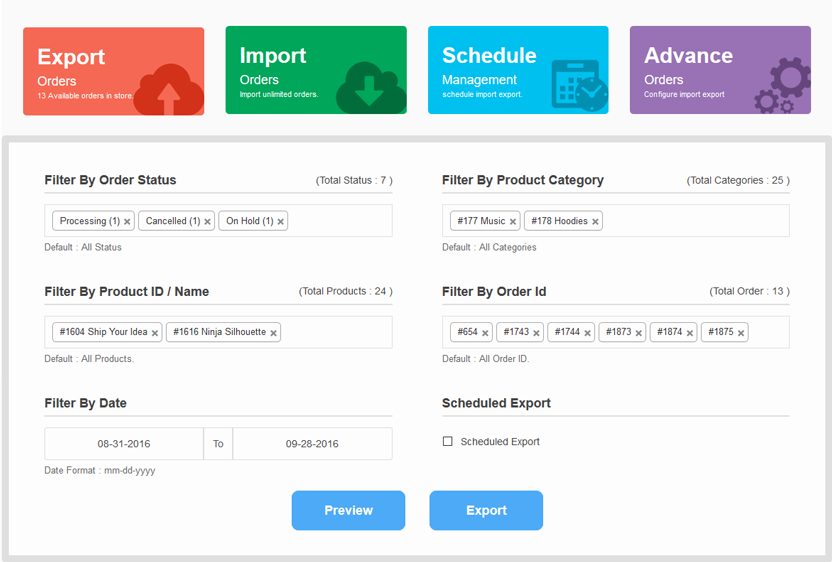
Exporting Order options
a) Filter By Order Status
The plugin will automatically lists all available order status in your WooCommerce installation. Native status and optionally extra status developed by yourself or third-party plugins. Note that status without any order won't be displayed. The number beside each status represents the actual number of orders stored in the database.
Default : All Status, if you leave it blank.
b) Filter By Product Category
This plugin allow you to export order by specific product categories. If you wants to export order by specific Product category then just select categories from categories list.
Default : All Category, if you leave it blank.
c) Filter By Product ID / Name
This filter used for export order by specific product id or product name. Just select any product from list and you are done.
Default : All Product, if you leave it blank.
d) Filter By Order Id
This filter used for export order by Specific order. You can choose with Order id from list. If you wants to check specific order from list than this filter help you to do that operation.
Default : All Order ID, if you leave it blank.
e) Filter By Date
If you want to export orders data only for a specific period of time, you can specify start and end date using the two dedicated field. To select the desired date just click on the field to popup the calendar and select one day. You can't select a day in the future.
Default : All duration, if you leave it blank.
f) Scheduled Export
If you want to export orders data Recursively(automatic export) than just click on 'Scheduled Export' checkbox. After This process two option available there, first one is for interval time and other is for send mail to any recipients.
For save Scheduled just click on 'Save Scheduled' button. For manage Scheduled just click on 'manage Scheduled' menu.